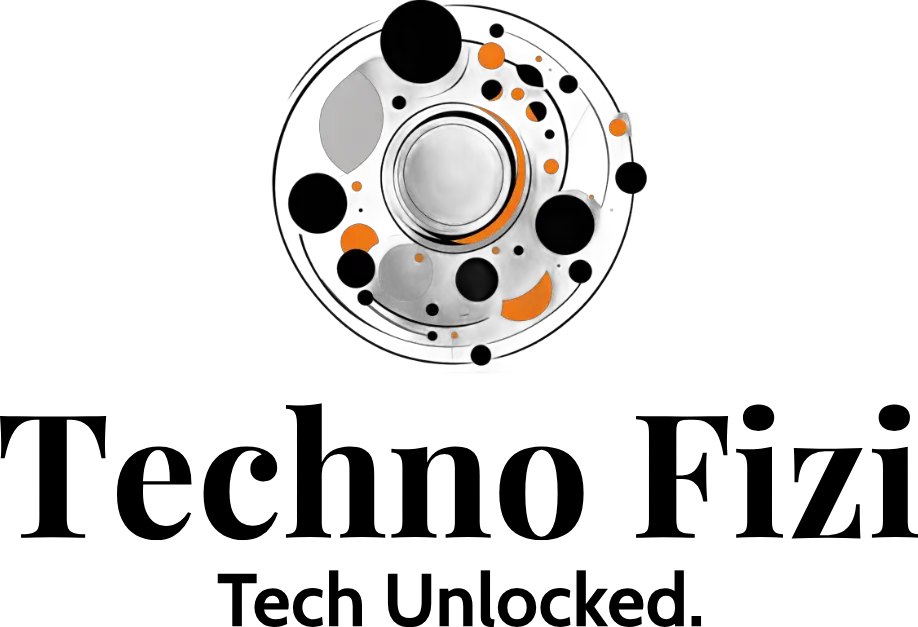Power outages can really mess up our day. But, if your computer can restart itself, that’s a big help. A big outage in 2024 caused flights to be delayed and businesses to close. It’s important to make sure your computer can bounce back quickly.
This article will show you how to set up your computer to restart automatically after a power outage. By doing this, you can get back to work or fun activities without any delay.
Key Takeaways
- Automatic restart ensures your computer is ready to use as soon as power is restored after an outage.
- Configuring BIOS settings is a crucial step in enabling the auto-restart feature.
- Understanding your system’s power management options can further optimize the automatic restart process.
- Investing in the right hardware, such as a UPS (Uninterruptible Power Supply), can provide additional protection against power disruptions.
- Regular testing and monitoring of your auto-restart setup can help identify and resolve any potential issues.
Preparing Your System for Automatic Restart
The first step to set up your computer to restart automatically after a power outage is to adjust the BIOS settings. You’ll find these options in the power management or recovery section. Look for settings about power loss or AC power restoration. Make sure “Resume on AC/Power Loss” is turned on. This lets your computer start again when power comes back.
Configuring BIOS Settings
To set up your BIOS for automatic restart, do these steps:
- Restart your computer and press a key to enter the BIOS setup. This key is often F2, DEL, or F12.
- Go to the power management or recovery section in the BIOS settings.
- Find an option for power loss or AC power restoration. It might be “Resume on AC/Power Loss” or “Power Loss Recovery”.
- Turn this setting on. Your computer will start again when power is back after an outage.
- Save the changes and leave the BIOS setup. Your computer is now set to restart automatically after a power outage.
By adjusting your BIOS settings right, your system will restart automatically after a power loss. This helps you work without interruptions. Check your computer’s manual or the manufacturer’s website for how to get into and use the BIOS for your model.
Or, think about getting an uninterruptible power supply (UPS). A UPS gives backup power and makes restarting your computer smooth during outages.

By setting up your BIOS and maybe getting a UPS, your system will be ready for power problems. This means less downtime and you can keep working without interruptions.
How to Set Up Your Computer to Auto-Restart After a Power Outage
We’ll look at how to set up your computer to restart automatically after a power outage. In Windows, go to the Power Options control panel. There, you can turn on “Automatically restart the computer after a power loss”. For macOS, use the Energy Saver preferences to set up automatic restart. Linux users should check their distribution’s power management settings in system settings or power management utilities.
To make your computer restart automatically after a power outage, follow these steps:
- Open the Power Options in your operating system’s control panel or system settings.
- Look for an option to “Automatically restart the computer after a power loss” or similar wording.
- Enable this setting and save the changes.
- Test the functionality by simulating a power outage or disconnecting the power source briefly.
By turning on the auto-restart feature, your computer will restart automatically after a power cut. This means less downtime and your work won’t be interrupted. It’s great for mission-critical systems or servers that must always be running.
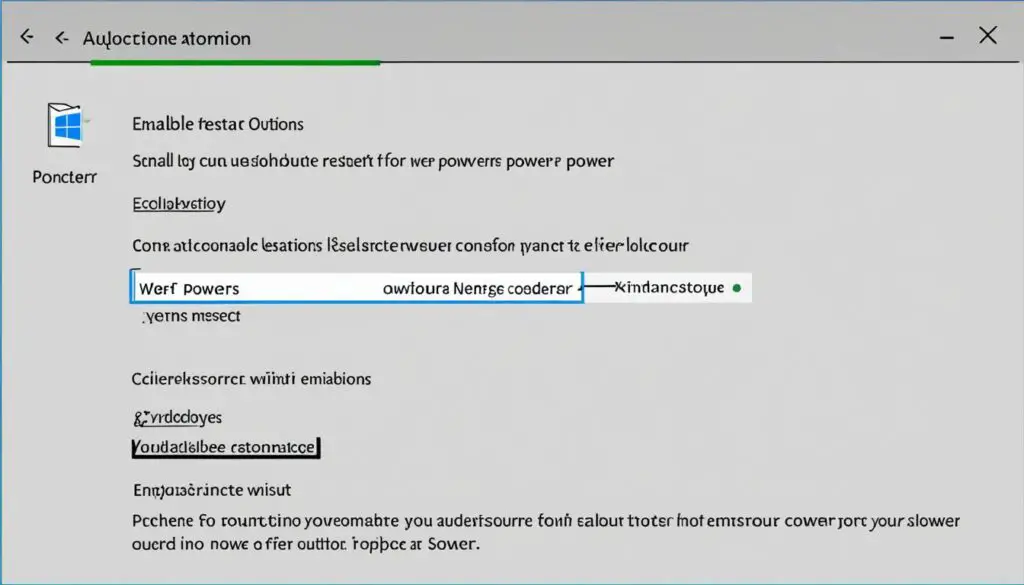
“Ensuring your computer is configured to automatically restart after a power outage is a simple yet essential step in maintaining business continuity and minimizing disruptions.”
The steps to enable auto-restart differ slightly by operating system. But the basic idea is the same for Windows, macOS, and Linux. By doing this, you keep your data and systems safe from power cuts.
Conclusion
We’ve given you a full guide on making your computer restart automatically after a power outage. By setting up your BIOS, power management, and using a UPS, your system will bounce back quickly. This means you won’t lose work or time when the power goes out. The steps might change based on your computer and operating system, but the main ideas here will help you get started.
It’s key to make sure your computer restarts on its own after a power outage to keep work or fun going. By using the tips in this article, you protect your work and keep things running smoothly, even when the power fails. Being ready for power issues means your system stays reliable.
For anyone working from home, remotely, or in an office, having your computer restart automatically is a big plus. By following our steps and using tech solutions, you keep your work flowing without interruptions. Make sure your computer can handle power outages and stay in control of its reliability today.