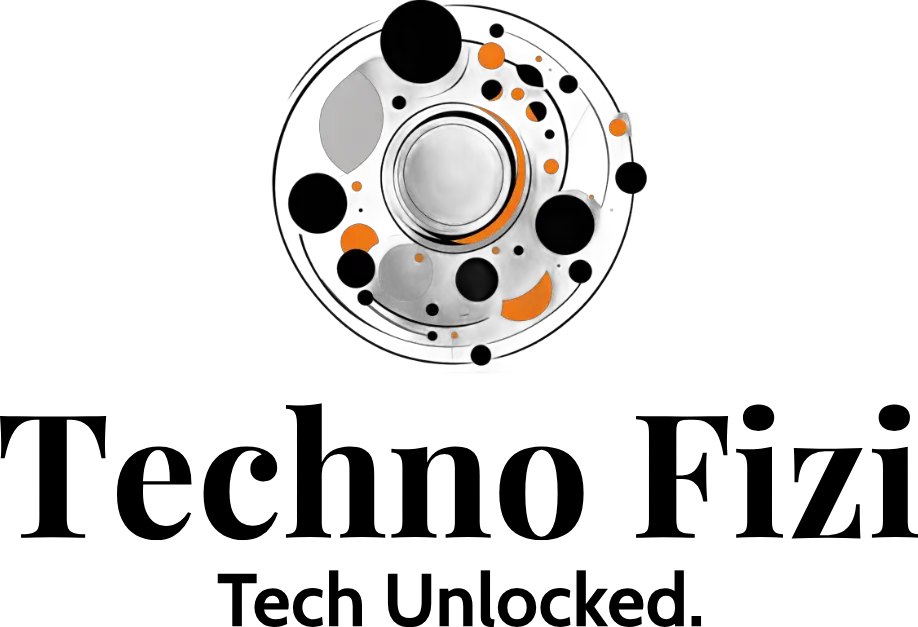A recent study found that about 45% of Android users see their phones slow down suddenly. If you’re one of them, don’t worry! We’ll show you how to make your Android phone fast again.
Slow Android phones are annoying, but you can fix them. With our tips, your phone will be fast and easy to use again. We’ll help you solve common problems like clearing app cache and updating apps regularly.
Key Takeaways
- Identify and eliminate resource-hogging apps on your Android device
- Optimize your Android phone’s settings to boost performance
- Regularly clear app cache and data to free up storage space
- Keep your apps and operating system up-to-date for maximum efficiency
- Implement power-saving techniques to extend your battery life
Troubleshooting a Suddenly Slow Android Phone
If your Android phone is now slow, don’t worry. There are steps to fix it. Start by clearing the app cache and data. Apps collect a lot of data over time, slowing down your phone. Clearing this data frees up space and makes your phone faster.
Clear App Cache and Data
- Open your phone’s Settings app.
- Tap on “Apps” or “Applications”.
- Find the app you want to clear the cache and data for and tap on it.
- Tap on “Storage” or “Data”.
- Tap “Clear Cache” and then “Clear Data”.
Updating your apps is also key to a smooth phone. Updates often bring performance boosts and fix bugs. This keeps your phone running well and stops it from slowing down.
Update Apps Regularly
- Open the Google Play Store app on your Android device.
- Tap on the Menu icon (three horizontal lines) and select “My apps & games”.
- Check for any available updates and install them.
- Consider enabling automatic app updates to ensure your apps are always up-to-date.
By clearing the app cache and data and regularly updating your apps, you can make your Android phone fast again. It will work like new.

How To Speed Up a Suddenly Slow Android Phone
If your Android device is slow and unresponsive, don’t worry. There are ways to make it faster. We’ll look at how to boost Android device performance, increase RAM, and manage tasks better.
Increase RAM on Android
Not having enough RAM is a big reason for a slow Android phone. Adding more RAM can make multitasking better and your device faster. Close apps running in the background and turn off features that use a lot of resources. You can also use apps to manage RAM and stop apps from taking too much.
Remove Bloatware and Unnecessary Apps
Pre-installed apps you don’t use can slow down your Android. Find and delete apps you don’t need that run in the background. This helps fix Android battery drain issues and makes your device faster.
Optimize Android Task Management
How your Android manages tasks is key to its speed. Close apps you don’t need and use tools to manage tasks better. This frees up CPU and memory, making your device faster.
| Technique | Benefits |
|---|---|
| Increase RAM on Android | Improves multitasking and overall system responsiveness |
| Remove Bloatware and Unnecessary Apps | Frees up system resources and helps fix Android battery drain issues |
| Optimize Android Task Management | Enhances CPU and memory usage, resulting in a faster device |
Using these tips can make your Android faster and smoother. Every device and user is different, so try different things to see what works best for you.
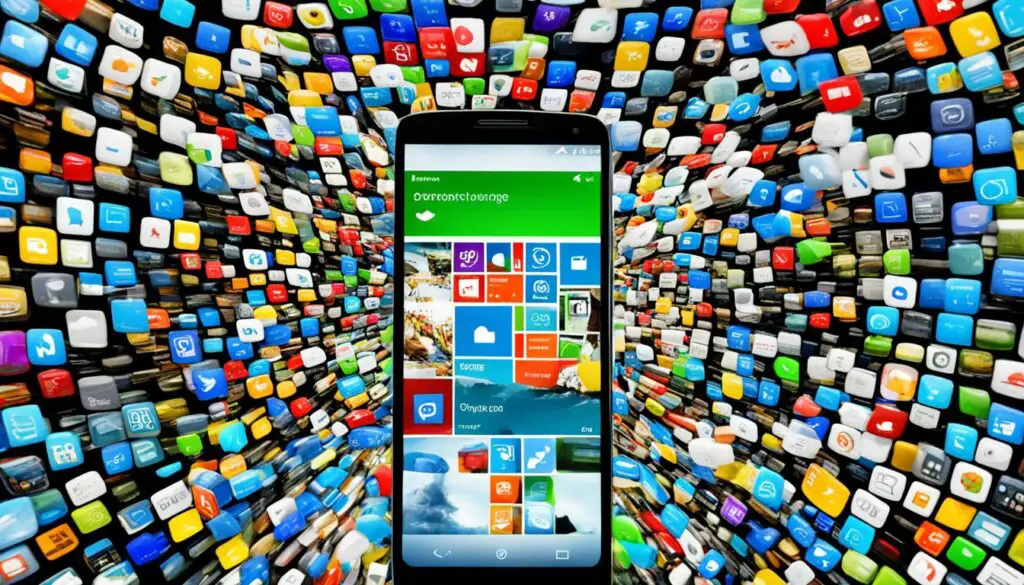
Conclusion
If your Android phone is slow, there are ways to make it faster. Clearing app cache and data, updating apps, and adding more RAM can help. Also, remove unwanted apps and manage tasks better to speed up your phone.
This will make your device run smoothly again. Taking care of your phone now can make it last longer and work better.
The Insta360 X4 360-degree camera is great for capturing amazing videos and photos. It shoots in 8K and takes 72MP 360-degree photos with great stabilization.
The Google Pixel 7a is a budget-friendly phone with great performance and camera. It also has a long battery life. These options can make your mobile experience better and let you capture beautiful moments anywhere.
To keep your Android phone running well, troubleshoot, optimize, and maintain it regularly. Follow the steps in this article to make your device fast and efficient again. Stay updated, stay productive, and enjoy your Android phone fully.